Q.1.
A.1.(a)
Active Directory is a
database that keeps track of all the user accounts and passwords in your
organization. It allows you to store your user accounts and passwords in one
protected location, improving your organization's security.
Active Directory is
subdivided into one or more domains. A domain is a security boundary. Each
domain is hosted by a server computer called a domain controller (DC).
A domain controller manages all of the user accounts and passwords for a
domain.
Active Directory is a LDAP
compatible directory service and supported by various third party applications
like Novell DirXML, and Atlassian Crowd.
Microsoft Identity Integration Server (MIIS) is one of the options you can use to act as an intermediary between two directories (including directories used by SAP, Domino, etc).
MIIS manages information by retrieving identity information from the connected data sources and storing the information in the connector space as connector space objects or CSEntry objects. The CSEntry objects are then mapped to entries in the metaverse called metaverse objects or MVEntry objects. This architecture allows data from dissimilar connected data sources to be mapped to the same MVEntry object. All back-end data is stored in Microsoft SQL Server.
Versions
Microsoft Identity Integration Server (MIIS) is one of the options you can use to act as an intermediary between two directories (including directories used by SAP, Domino, etc).
MIIS manages information by retrieving identity information from the connected data sources and storing the information in the connector space as connector space objects or CSEntry objects. The CSEntry objects are then mapped to entries in the metaverse called metaverse objects or MVEntry objects. This architecture allows data from dissimilar connected data sources to be mapped to the same MVEntry object. All back-end data is stored in Microsoft SQL Server.
Versions
·
Zoomit Via (pre 1999)
·
Microsoft Metadirectory Server [MMS]
(1999–2003)
·
Microsoft Identity Integration Server
2003 Enterprise Edition [MIIS] (2003-2009)
·
Microsoft Identity Integration Server
2003 Feature Pack [IIFP] (2003-2009)
·
Microsoft Identity Lifecycle Manager
Server 2007 ILM (2007-2010)
·
Microsoft Forefront Identity Manager
2010 FIM [CR0] (Current)
Supported Data Sources
MIIS 2003, Enterprise Edition, includes support for a wide variety of identity repositories including the following.
·
Network operating systems and
directory services: Microsoft Windows NT, Active
Directory, Active Directory Application Mode, IBM Directory Server, Novell
eDirectory, Resource Access Control Facility (RACF), SunONE/iPlanet Directory,
X.500 systems and other network directory products
·
E-mail: Lotus Notes and IBM Lotus Domino, Microsoft Exchange 5.5, 2000,
2003, 2007
·
Application: PeopleSoft, SAP AG products, ERP1, telephone switches PBX, XML-
and Directory Service Markup Language DSML-based systems
·
Database: Microsoft SQL Server, Oracle RDBMS, IBM Informix, dBase, IBM DB2
·
File-based: DSMLv2, LDIF, Comma-separated values CSV, delimited, fixed width,
attribute value pairs
Q.1.
A.1.(b)
When
user create a file or directory under Linux or UNIX, she create it with a
default set of permissions. In most case the system defaults may be open or
relaxed for file sharing purpose. For example, if a text file has 666
permissions, it grants read and write permission to everyone. Similarly a
directory with 777 permissions, grants read, write, and execute permission to
everyone.
Default umask Value
The
user file-creation mode mask (umask) is use to determine the file permission
for newly created files. It can be used to control the default file permission for new files.
It is a four-digit octal number. A umask can be set or expressed using:
·
Symbolic values
·
Octal values
Procedure To Setup Default
umask
You
can setup umask in /etc/bashrc or /etc/profile file for all users. By default most Linux distro
set it to 0022 (022) or 0002 (002). Open /etc/profile or ~/.bashrc file, enter:
OR
Append/modify following line to setup a new umask:
Save and close the file. Changes will take effect after next login. All UNIX users can override the system umask defaults in their /etc/profile file, ~/.profile (Korn / Bourne shell) ~/.cshrc file (C shells), ~/.bash_profile (Bash shell) or ~/.login file (defines the user’s environment at login).
# vi /etc/profileOR
$ vi ~/.bashrcAppend/modify following line to setup a new umask:
umask 022Save and close the file. Changes will take effect after next login. All UNIX users can override the system umask defaults in their /etc/profile file, ~/.profile (Korn / Bourne shell) ~/.cshrc file (C shells), ~/.bash_profile (Bash shell) or ~/.login file (defines the user’s environment at login).
Q.2.(a)
A.2.(a)
The
Windows 2000 Server family currently includes Windows 2000 Server and
Windows 2000 Advanced Server. Windows 2000 Server offers core
functionality appropriate to small-sized and medium-sized organizations that
have numerous workgroups and branch offices and that need essential services
including file, print, communications, infrastructure, and Web.
Windows 2000 Advanced Server is designed to meet mission-critical needs,
such as large data warehouses, online transaction processing (OLTP), messaging,
e-commerce, or Web hosting services for medium and large organizations, and
Internet service providers (ISPs).
Windows 2000
Advanced Server has evolved from Microsoft® Windows NT® Server 4.0,
Enterprise Edition. It provides a comprehensive clustering infrastructure for
high availability and scalability of applications and services, including main
memory support up to 8 Gigabytes (GB) on Intel Page Address Extension
(PAE) systems. Designed for demanding enterprise applications, Advanced Server
supports new systems with up to 8-way symmetric multiprocessingI> (SMP. SMP
enables any one of the multiple processors in a computer to run any operating
system or application threads simultaneously with the other processors in the
system. Windows Advanced Server is well-suited to database-intensive work, and
provides high availability server ing and load balancing for excellent system
and application availability.
Windows 2000
Advanced Server includes the full feature set of Windows 2000 Server and
adds the high availability and scalability required for enterprise and larger
departmental solutions. Key features of Advanced Server include:
·
Network (TCP/IP) Load Balancing
·
Enhanced two-node server
clusters based on the Microsoft Windows Cluster Server (MSCS) previously
released in the Windows NT Server 4.0 Enterprise Edition
·
Up to 8 GB main memory on
Intel PAE Systems
·
Up to 8-way SMP
A.2.(b)
Simple Network Management Protocol (SNMP) is an
application–layer protocol defined by the Internet Architecture Board (IAB) in
RFC1157 for exchanging management information between network devices. It is a
part of Transmission Control Protocol⁄Internet Protocol (TCP⁄IP) protocol
suite.
SNMP is one of the widely accepted protocols to
manage and monitor network elements. Most of the professional–grade network
elements come with bundled SNMP agent. These agents have to be enabled and
configured to communicate with the network management system (NMS).
Q.3.
A.3.
When creating new Users in Windows 2000,
you define their rights/privileges by defining
the users to be a member of a group.
The rights/privileges of a user are based on the rights/privileges of the groups,
so a right/privilege is assigned to a user by make the user a member of a group,
which has the required right/privilege.
To view/modify these rights/privileges, view the "Administrative Tools":
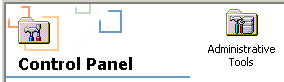
then: "Computer Management":
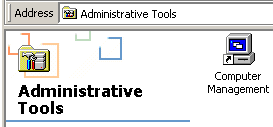
"Computer Management" allows also User-Management (add/delete users), but offers
some advanced options not available in the more simple User-Applet, for example:
it shows in the overview, that the user-account for "GUEST" is de-activated:
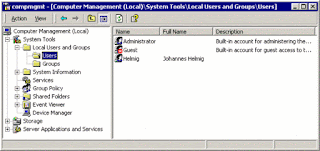
It allows to view the predefined Groups and to add custom-groups:
the users to be a member of a group.
The rights/privileges of a user are based on the rights/privileges of the groups,
so a right/privilege is assigned to a user by make the user a member of a group,
which has the required right/privilege.
To view/modify these rights/privileges, view the "Administrative Tools":
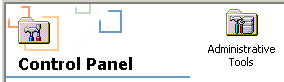
then: "Computer Management":
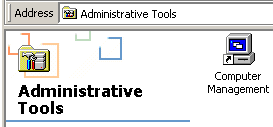
"Computer Management" allows also User-Management (add/delete users), but offers
some advanced options not available in the more simple User-Applet, for example:
it shows in the overview, that the user-account for "GUEST" is de-activated:
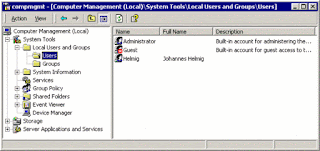
It allows to view the predefined Groups and to add custom-groups:
|
|
But to see in detail the permission/rights/provileges of a group, you need to "drill down"
in the "Group - Policies" 4 levels down:
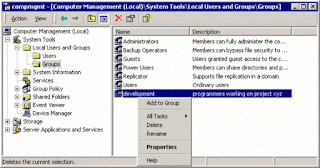
Here you find the list of rights/privileges for all the jobs on your system, from:
- Accessing this computer from the Network
- Backup files and directories
- Restore files and directories (yes, it is a different right/privilege)
- Load and unload device drivers --> Configure hardware, reserved for Administrators.
You can view in detail the list of groups with each right/privilege:
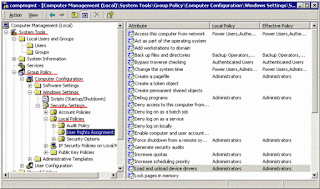
For example: "regular users" do not have the right/permission/privilege to make backups.
To enable another group (one of the predefined or our own-defined groups) to have a
right/privilege (like: make a backup), you need to add your group to the list:
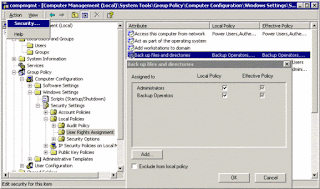
Select from the list of defined groups your group and "add" it:
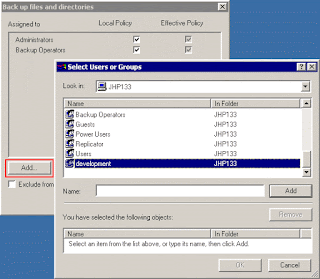
In summary: everytime, when you are rejected by the system, check here for the groups,
which have the right/privilege.
You should check for sure for the "Access this computer from the network", if you intend
to use your system as a network server:
A.3.(b)
As root create the /dev/raw directory:
mkdir /dev/raw
Then create the required raw devices using the following sintax:
mkdir /dev/raw
Then create the required raw devices using the following sintax:
mknod raw<raw_dev_number> c 162
<raw_dev_number>
i.e.:
mknod raw1 c 162 1
For setting up 12 raw devices use
a loop:
#!/bin/ksh
x=1
cd /dev/raw
while [ $x -lt 12 ];
do
mknod raw$x c 162 $x
x=`expr $x + 1 `
done
x=1
cd /dev/raw
while [ $x -lt 12 ];
do
mknod raw$x c 162 $x
x=`expr $x + 1 `
done
Once
configured create or update the script /etc/udev/scripts/dev-raw.sh to
automatize the configuration of raw devices for RAC on each startup
# raw-dev.sh
MAKEDEV raw
mv /dev/raw/raw1 /dev/raw/votingdisk
mv /dev/raw/raw2 /dev/raw/ocr.dbf
mv /dev/raw/raw3 /dev/raw/spfile+ASM.ora
chmod 660 /dev/raw/votingdisk
chmod 660 /dev/raw/ocr.dbf
chmod 660 /dev/raw/spfile+ASM.ora
chown oracle:dba /dev/raw/votingdisk
chown oracle:dba /dev/raw/ocr.dbf
chown oracle:dba /dev/raw/spfile+ASM.ora
# raw-dev.sh
MAKEDEV raw
mv /dev/raw/raw1 /dev/raw/votingdisk
mv /dev/raw/raw2 /dev/raw/ocr.dbf
mv /dev/raw/raw3 /dev/raw/spfile+ASM.ora
chmod 660 /dev/raw/votingdisk
chmod 660 /dev/raw/ocr.dbf
chmod 660 /dev/raw/spfile+ASM.ora
chown oracle:dba /dev/raw/votingdisk
chown oracle:dba /dev/raw/ocr.dbf
chown oracle:dba /dev/raw/spfile+ASM.ora
Q.4.
A.4.(a)
A
global catalog is a distributed data storage that is stored in domain
controllers (also known as global catalog servers) and is used for faster
searching. It provides a searchable catalog of all objects in every domain in a
multi-domain Active Directory Domain Services (AD DS). A global catalog
provides a partial representation of the objects and is distributed using
multi-master replication.
A global catalog is a multi-domain catalog that
allows for faster searching of objects without the need for a domain name. It
helps in locating an object from any domain by using its partial, read-only
replica stored in a domain controller. As it uses only partial information and
a set of attributes that are most commonly used for searching, the objects from
all domains, even in a large forest, can be represented by a single database of
a global catalog server.
A global catalog is created and maintained by the
AD DS replication system. The predefined attributes that are copied into a
global catalog are known as the Partial Attribute Set (PAS). Users are allowed
to add or delete the attributes stored in a global catalog and thus change the
database schema.
Some of the common global catalog usage scenarios
are as follows:
- Forest-wide searches
- User logon
- Universal group membership caching
- Exchange address book lookups
Q.4.
A.4.(b)
The procedure for installing Oracle Enterprise Linux 5.3 is fully described in the product
documentation. This section presents a summary of that procedure, and assumes a
sound knowledge of Linux administration.
For information on vendor-specific variations, consult the
appropriate documentation. The installation procedure described is based on the
use of a DVD media package.
The Oracle Enterprise Linux 5.3 software
is available from the Oracle E-Delivery Web site
2.2 Download ISO Image and Burn
DVD
1.
Download the appropriate ISO image. This guide assumes you are
using the DVD version of Oracle Enterprise Linux 5.3.
2.
Unzip the files.
3.
Burn the ISO file to DVD. Note that this requires the use of a
DVD-burning utility (such as UltraISO or Magic ISO Maker).
Note:
According to your corporate policy, the Linux installation
procedure may use a different procedure to that described in the following
sections.
2.3 Run Installer
Note:
After installing Linux on the first node, repeat the Linux
installation procedure for each system.
1.
Ensure that server system is able to boot from DVD. Insert the
Oracle Enterprise Linux DVD, and power on.
2.
When the Oracle Enterprise Linux boot screen appears, press Enter to start the installation
process.
3.
When asked to test the DVD media, select Skip. After a short interval, the
installer goes into GUI mode. (The media test is not necessary because the DVD
burning software would have informed you of any errors on the media).
4.
At the Welcome to Oracle Enterprise Linux screen, click Next.
5.
Select the appropriate options from the Language and Keyboard
settings screens.
6.
If the installer detects a previous version of Enterprise Linux,
you are prompted to "Install Enterprise Linux" or "Upgrade an
existing installation". Select "Install Enterprise Linux", and
click Next.
Important:
Oracle recommends that you install the Linux operating system with
the default software packages (RPMs), and that you do not customize the RPMs
during installation. This installation includes most required packages, and
helps you limit manual checks of package dependencies.
2.4 Set up Disk Partitioning
1.
When prompted, select the default Remove Linux partitions on selected drives and
create default layout option, and check the option Review and modify partitioning layout.
When prompted to confirm your selection, select Yes. Click Next to continue.
Note:
A check
box allows you to encrypt the entire system. If selected, for security reasons,
a password is required during booting the system.
2. When
prompted to confirm the removal of all partitions, click Yes.
3. Review
and modify (if necessary) the automatically selected disk partitions.
For most automatic layouts, the installer
assigns 100 MB for
/boot,
2 GB for swap, and the remainder is assigned to the root (/)
partition. Ensure the specified SWAP space is sufficient.
Required disk space and swap space requirements.
The installer creates a disk configuration
using the Logical Volume Manager (LVM). For example, it will partition the
first hard drive (
/dev/sda in the
described configuration) into two partitions: one for the /boot partition
(/dev/sda1), and the remainder
of the disk dedicated to a LVM named VolGroup00 (/dev/sda2).
The LVM Volume Group (VolGroup00) is then
partitioned into two LVM partitions: one for the root file system (/),
and another for swap. If you have selected a non-standard layout, ensure that
the system meets the required disk space specifications shown in Table
2-1. Ensure enough swap space is allocated for Oracle Enterprise
Linux. Its required swap space is shown in Table
2-2.|
Partition
|
Minimum
Required Disk Space (GB)
|
/u01/app/
|
300
|
/opt/ruei |
0.5
|
/var/opt/ruei/
|
100
|
This is the example location of the database used throughout this
guide.
|
Available
RAM
|
Swap
Space Required
|
|
Up
to 8192 MB
|
Equal
to the size of RAM.
|
|
More
than 8192 MB
|
0.75
times the size of RAM.
|
Q.5.(a)
A.5.(a)
What is
DHCP?
Dynamic Host Configuration Protocol (DHCP) is a
client/server protocol that automatically provides an Internet Protocol (IP)
host with its IP address and other related configuration information such as
the subnet mask and default gateway. RFCs 2131 and 2132 define DHCP as an
Internet Engineering Task Force (IETF) standard based on Bootstrap Protocol
(BOOTP), a protocol with which DHCP shares many implementation details. DHCP
allows hosts to obtain necessary TCP/IP configuration information from a DHCP
server.
The Microsoft Windows Server 2003 operating system
includes a DHCP Server service, which is an optional networking component. All
Windows-based clients include the DHCP client as part of TCP/IP, including
Windows Server 2003, Microsoft Windows XP, Windows 2000, Windows
NT 4.0, Windows Millennium Edition (Windows Me), and Windows 98.
Note
- It is necessary to have an
understanding of basic TCP/IP concepts, including a working knowledge of
subnets before you can fully understand DHCP. For more information about
TCP/IP, see “TCP/IP Technical Reference.”
Benefits of DHCP
In Windows Server 2003, the DHCP Server service
provides the following benefits:
- Reliable IP address configuration. DHCP
minimizes configuration errors caused by manual IP address configuration,
such as typographical errors, or address conflicts caused by the
assignment of an IP address to more than one computer at the same time.
- Reduced network
administration. DHCP includes
the following features to reduce network administration:
- Centralized and automated TCP/IP
configuration.
- The ability to define TCP/IP
configurations from a central location.
- The ability to assign a full
range of additional TCP/IP configuration values by means of DHCP options.
- The efficient handling of IP
address changes for clients that must be updated frequently, such as
those for portable computers that move to different locations on a
wireless network.
- The forwarding of initial DHCP
messages by using a DHCP relay agent, thus eliminating the need to have a
DHCP server on every subnet.
Why use DHCP
Every device on a TCP/IP-based network must have a unique
unicast IP address to access the network and its resources. Without DHCP, IP
addresses must be configured manually for new computers or computers that are
moved from one subnet to another, and manually reclaimed for computers that are
removed from the network.
DHCP enables this entire process to be automated and
managed centrally. The DHCP server maintains a pool of IP addresses and leases
an address to any DHCP-enabled client when it starts up on the network. Because
the IP addresses are dynamic (leased) rather than static (permanently
assigned), addresses no longer in use are automatically returned to the pool
for reallocation.
The network administrator establishes DHCP servers that
maintain TCP/IP configuration information and provide address configuration to
DHCP-enabled clients in the form of a lease offer. The DHCP server stores the
configuration information in a database, which includes:
- Valid TCP/IP configuration
parameters for all clients on the network.
- Valid IP addresses, maintained in
a pool for assignment to clients, as well as excluded addresses.
- Reserved IP addresses associated
with particular DHCP clients. This allows consistent assignment of a
single IP address to a single DHCP client.
- The lease duration, or the length
of time for which the IP address can be used before a lease renewal is
required.
A DHCP-enabled client, upon accepting a lease offer,
receives:
- A valid IP address for the subnet
to which it is connecting.
A.5.(b)
How to Create a New User
CREATE USER 'newuser'@'localhost' IDENTIFIED BY 'password';
Sadly, at this point newuser has no permissions to do anything with the
databases. In fact, if newuser even tries to login (with the password,
password), they will not be able to reach the MySQL shell.
Therefore, the first thing to do is to provide the user with access to
the information they will need.
GRANT ALL PRIVILEGES ON * . * TO 'newuser'@'localhost';
The asterisks in this command refer to the database and table
(respectively) that they can access—this specific command allows to the user to
read, edit, execute and perform all tasks across all the databases and tables.
Once you have finalized the permissions that you want to set up for your
new users, always be sure to reload all the privileges.
FLUSH PRIVILEGES;
Your changes will now be in effect.
How To Grant Different User Permissions
Here is a short list of other common possible permissions that users can
enjoy.
- ALL PRIVILEGES- as we saw previously, this would
allow a MySQL user all access to a designated database (or if no database
is selected, across the system)
- CREATE- allows them to create new tables or
databases
- DROP- allows them to them to delete tables or
databases
- DELETE- allows them to delete rows from tables
- INSERT- allows them to insert rows into tables
- SELECT- allows them to use the Select command to
read through databases
- UPDATE- allow them to update table rows
- GRANT OPTION- allows them to grant or remove other
users' privileges
Q.6.(a)
A.6.(a)
/etc/passwd file stores essential information, which is required
during login i.e. user account information. /etc/passwd is a text file, which
contains a list of the system’s accounts, giving for each account some useful
information like user ID, group ID, home directory, shell, etc. It should have
general read permission as many utilities like ls use it to map user IDs to
user names, but write access only for the superuser/root account.
Understanding fields in /etc/passwd
The /etc/passwd contains one entry per line for each user (or user
account) of the system. All fields are separated by a colon (:) symbol. Total
seven fields as follows. Generally, passwd file entry looks as follows (click
to enlarge image):
1.
Username: It is used
when user logs in. It should be between 1 and 32 characters in length.
2. Password: An x character indicates that encrypted password is
stored in /etc/shadow file. Please note that you need to use the passwd command
to computes the hash of a password typed at the CLI or to store/update the hash
of the password in /etc/shadow file.
3. User ID (UID): Each user must be assigned a user ID (UID). UID 0
(zero) is reserved for root and UIDs 1-99 are reserved for other predefined
accounts. Further UID 100-999 are reserved by system for administrative and
system accounts/groups.
4. Group ID (GID): The primary group ID (stored in /etc/group file)
5. User ID Info: The comment field. It allow you to add extra
information about the users such as user’s full name, phone number etc. This
field use by finger command.
6. Home directory: The absolute path to the directory the user will be in
when they log in. If this directory does not exists then users directory
becomes /
7. Command/shell: The absolute path of a command or shell (/bin/bash).
Typically, this is a shell. Please note that it does not have to be a shell.
A.6.(b)
Application
directory partitions
Application directory partitions hold the data that is
used by your applications. You can create an application partition during
AD LDS setup or anytime after installation. Depending on your application,
you might extend the schema manually or your application might automatically
extend the schema for you. Typically, you manage data in a given application
directory partition through your application. After the application directory
partition is created, AD LDS holds the application partition reference
objects in CN=Partitions,CN=Configuration.
Application Partition Name Space
When you create an application partition,
that partition has its own name space, similar to the way that a domain is
given its own name space within the Active Directory. An application partition
is actually very similar structurally to a domain. The biggest difference is
that an application partition can not contain security principles (users,
groups, computers, etc.).
Since application directory partitions are so
structurally similar to domains, it shouldn’t surprise you that they use
similar name spaces to domains. An application directory partition can exist as
a child of a domain, as a child of an application directory partition, or as a
new tree in a forest. For example, if you had an Active Directory consisting of
a single domain named brienposey.com, and you wanted to create an application
directory partition named application as a child of this domain, then the
namespace for the new application directory partition would be
application.brienposey.com.
An application directory partition can also
exist as a child of another application directory partition. Therefore, if you
wanted to create an application directory partition named application2 and make
it a child of the partition named application, then the DNS namespace would be
application2.application.brienposey.com.
Creating an Application Directory Partition
There are several different tools that can be
used to create an application directory partition. You can use the NTDSUTIL
command line tool, ADSIEDIT, or LDAP commands. Some application vendors will
also include code in their applications to create the application directory
partition for you.
If you do have to create the application
directory partition yourself, the easiest way of doing so is probably to use
the NTDSUTIL command. To do so, open a command prompt window and enter the
NTDSUTIL command. When you do, you will see the NTDSUTIL prompt appear. Enter
the DOMAIN MANAGEMENT command at the prompt, and you will see the prompt change
from NTDSUTIL to domain management.
Q.7.(a)
A.7.(a)
Group
Policy Object Editor is a Microsoft Management Console (MMC) snap-in used for
configuring and modifying Group Policy settings within Group Policy objects
(GPOs).
Administrators need to be able to quickly modify Group Policy settings
for multiple users and computers throughout a network environment. The Group
Policy Object Editor provides administrators with a hierarchical tree structure
for configuring Group Policy settings in GPOs. These GPOs can then be linked to
sites, domains, and organizational units (OU) containing computer or user
objects.
Group Policy Object Editor consists of two main sections: User
Configuration, which holds settings that are applied to
users (at logon and periodic background refresh), and Computer
Configuration, which holds settings that are applied to
computers (at startup and periodic background refresh). These sections are
further divided into the different types of policies that can be set, such as
Administrative Templates, Security, or Folder Redirection.
To work efficiently, administrators need to have immediate access to
information about the function and purpose of individual policy settings. For
Administrative Templates policy settings, Group Policy Object Editor provides
information about each policy setting directly in the Web view of the console.
This information is called explain text. Explain text shows operating system
requirements, defines the policy setting, and includes any specific details
about the effect of enabling or disabling the policy setting.
In addition, developers should be able to quickly and easily add Group
Policy support to their software products. The Group Policy Object Editor is
designed to be extensible. The easiest way for developers to extend Group
Policy Object Editor for their applications is to write custom Administrative
Template files that “plug in” to Group Policy Object Editor.
Group Policy Object
Editor Core Scenarios
There
are two core scenarios for Group Policy Object Editor: editing GPOs, and
extending the user interface (UI) to accommodate new applications or features.
Both of these scenarios are described in detail in the following section.
Editing Group Policy Objects
Group
Policy Object Editor is the primary tool used for configuring policy settings
within a GPO. Group Policy Object Editor operates as an extension to Group
Policy Management Console (GPMC). When an administrator elects to edit a GPO
from within GPMC, Group Policy Object Editor appears, displaying the settings
for that particular GPO. If GPMC is not available, Group Policy Object Editor
operates as an extension to Active Directory management tools, such as the
Active Directory Users and Computers snap-in or the Active Directory Sites and
Services snap-in. Regardless of the tool an administrator uses to call Group
Policy Object Editor, the primary function of Group Policy Object Editor is to
edit settings within GPOs.
A.7.(b)
Server Backup Procedures
There
are a variety of methods of performing backups with Linux. These include
command-line tools included with every Linux distribution, such as ``dd'',
``dump'', ``cpio'', as well as ``tar''. Also available are text-based
utilities, such as ``Amanda'' and ``Taper'', which is designed to add a more
user-friendly interface to the backup and restore procedures. There are
GUI-based utilities as well, such as ``KDat''. Finally, commercial backup
utilities are also available, such as ``BRU'' and ``PerfectBackup+''. Any one
of these backup solutions can provide protection for your valuable data.A brief listing of some of the tools available, including where they can be obtained, can be found on the “Linux Applications and Utilities Page”,When deciding on a backup solution, you will need to consider the following factors:
·
Portability - Is backup portability (ie. the ability to backup
on one Linux distribution or implementation of Unix and restore to another; for
example from Solaris to Red Hat Linux) important to you? If so, you'll probably
want to choose one of the command-line tools (eg. ``dd'', ``dump'', ``cpio'',
or ``tar''), because you can be reasonably sure that such tools will be
available on any *nix system.
·
Unattended
or automated backups - Is
the ability to automate backups so that they can be performed at regular
intervals without human intervention important to you? If so, you will need to
choose both a tool and a backup medium which will support such a backup scheme.
Backing up with ``tar'':
If you decide to use ``tar'' as your backup
solution, you should probably take the time to get to know the various
command-line options that are available; type “man tar”
for a comprehensive list. You will also need to know how to access the
appropriate backup media; although all devices are treated like files in the
Unix world, if you are writing to a character device such as a tape, the name
of the “file” is the device name itself (eg. ``/dev/nst0''
for a SCSI-based tape drive).The following command will perform a backup of your entire Linux system onto the ``/archive/'' file system, with the exception of the ``/proc/'' pseudo-filesystem, any mounted file systems in ``/mnt/'', the ``/archive/'' file system (no sense backing up our backup sets!), as well as Squid's rather large cache files (which are, in my opinion, a waste of backup media and unnecessary to back up):
tar -zcvpf /archive/full-backup-`date '+%d-%B-%Y'`.tar.gz \
--directory / --exclude=mnt --exclude=proc --exclude=var/spool/squid . |
Q.8.
A.8.(a)
Domain Name System is the full form of the abbreviation
DNS. It can be configured by clicking the Start button, pointing to the
Programs, pointing to Administrative Tools and clicking DNS Manager (which has
two zones, namely the Forward Lookup Zone and the Reverse Lookup Zone). When
the DNS Server Configuration Wizard starts, click Next. If it does not
auto-start, it can be started by right-clicking the user's server name object
in the DNS Manager console and choosing the Configure Your Server option.
The next step is to choose to add a forward lookup zone, click Next and ensure whether the new forward lookup zone is a primary zone or not. It can only accept dynamic updates if it is a primary zone. Click Primary, and then click Next. It must be ensured that the zone name must either be the same as the user's Active Directory Domain name or the same as the suffix for all the computers on the network which are to be registered with the DNS server (in case of a stand-alone or workgroup environment). Type the name of the zone and then click Next. The default name is accepted for the new zone file. Then click Next. Choose to add a reverse lookup zone now and click Next.
The next step is to choose to add a forward lookup zone, click Next and ensure whether the new forward lookup zone is a primary zone or not. It can only accept dynamic updates if it is a primary zone. Click Primary, and then click Next. It must be ensured that the zone name must either be the same as the user's Active Directory Domain name or the same as the suffix for all the computers on the network which are to be registered with the DNS server (in case of a stand-alone or workgroup environment). Type the name of the zone and then click Next. The default name is accepted for the new zone file. Then click Next. Choose to add a reverse lookup zone now and click Next.
A.8.(b)
Unix Security – Discretionary Access Control
Linux was initially developed as a clone of
the Unix operating system in the early 1990s. As such, it inherits the core
Unix security model—a form of Discretionary Access Control (DAC). The security
features of the Linux kernel have evolved significantly to meet modern
requirements, although Unix DAC remains as the core model.
Briefly, Unix DAC allows the owner of an
object (such as a file) to set the security policy for that object—which is why
it's called a discretionary scheme.
As a user, you can, for example, create a new file in your home directory and
decide who else may read or write the file. This policy is implemented as
permission bits attached to the file's inode, which may be set by the owner of
the file. Permissions for accessing the file, such as read and write, may
be set separately for the owner, a specific group, and other (i.e. everyone
else). This is a relatively simple form of access control lists (ACLs).
Programs launched by a user run with all of
the rights of that user, whether they need them or not. There is also a superuser—an all-powerful entity which bypasses
Unix DAC policy for the purpose of managing the system. Running a program
as the superuser provides that program with all rights on the system.
Extending Unix Security
Unix DAC is a relatively simple security
scheme, although, designed in 1969, it does not meet all of the needs of
security in the Internet age. It does not adequately protect against
buggy or misconfigured software, for example, which may be exploited by an attacker
seeking unauthorized access to resources. Privileged applications, those
running as the superuser (by design or otherwise), are particularly risky in
this respect. Once compromised, they can provide full system access to an
attacker.
Functional requirements for
security have also evolved over time. For example, many users require
finer-grained policy than Unix DAC provides, and to control access to resources
not covered by Unix DAC such as network packet flows.






Thanks Bharati, this is the most helpful and well appreciated.
ReplyDeletethanks
DeleteThanks Bharati,will you plz upload MCS025 solved assignment.
ReplyDeleteThanks
DeleteIn order to get amazing in Australia one must hire Assignment Maker Experts. They offer this services in different subject along with proofreading services from Assignment Help experts at an affordable price.
ReplyDeleteAssignment Maker